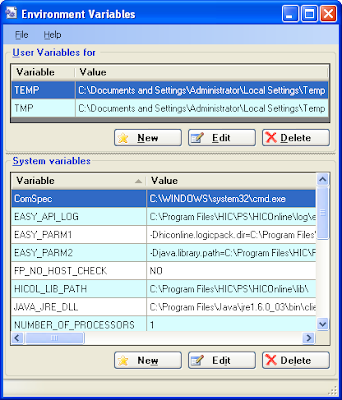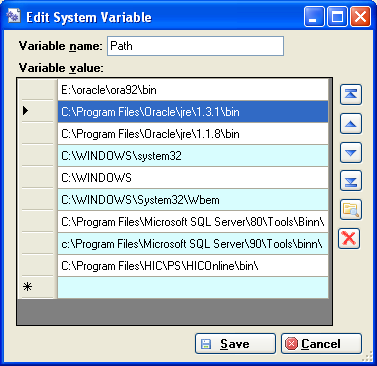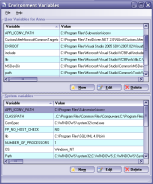Free Download
EnvMan-1.0.0.0.zip
EnvMan-source-1.0.0.0.zip
User Guide
Introduction
Windows Environment Variables Manager (EnvMan)
is a tool written in C# .Net intended to handle the administration of Windows
Shell Environment Variables. It is designed to replace Control Panel System
Environment Manager and easily manage long variable values.
Installation
In order to run this program you need to have
.Net 2.0 runtime installed. After installing .Net 2.0 runtime download program binaries from the
EnvMan Project Website. Unzip EnvMan-x.x.x.x.zip file to where you want and set a short cut to EnvMan.exe file to desktop or start menu. You are now ready to run application.
In the future we are planning to offer a choice of
Windows Installer (MSI) setups and "
ClickOnce" for installations and upgrades.
Getting Started Guide
Windows Environment Variables Manager (EnvMan) has a simple interface similar to common Environment Variables Editing tool in Systems control panel.
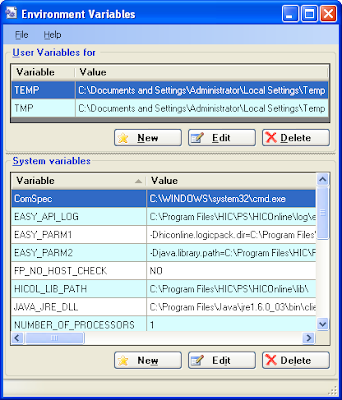
Main screen lists User and System Environment Variables. "New", "Edit", "Delete" buttons allow create new environment variable, edit existing ones and delete. By clicking "New" and "Edit buttons Edit screen is shown.
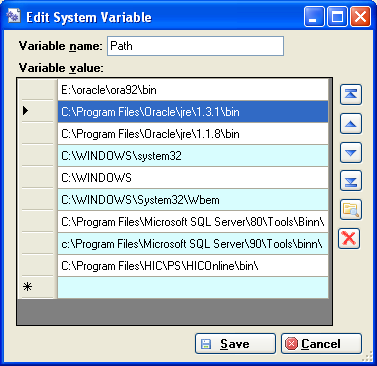
Enter Variable name and at least one value in the grid to create a new variable. You can use Up/Down arrow buttons on right of the grid to change order of the rows. Folder button allows to select specific path as a value. Delete button removes selected value from the grid. Once you are ready click Save button or Cancel if no change needed. Changes will be reflected in the Main Screen grid.
 This version of the program also remembers the location, size and state the program window was after closing.
This version of the program also remembers the location, size and state the program window was after closing.