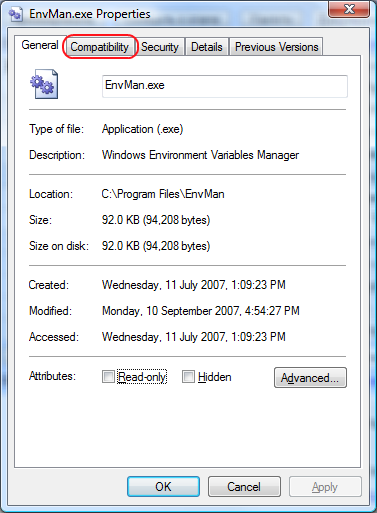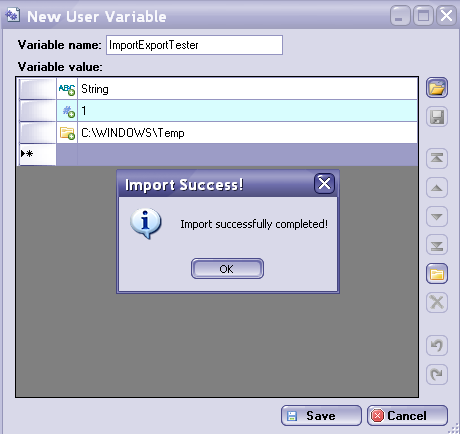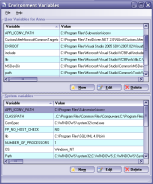To use EnvMan under Vista it should be run with an Administrator privileges. To make it run as Administrator by default open properties of the EnvMan.exe or a shortcut to it.
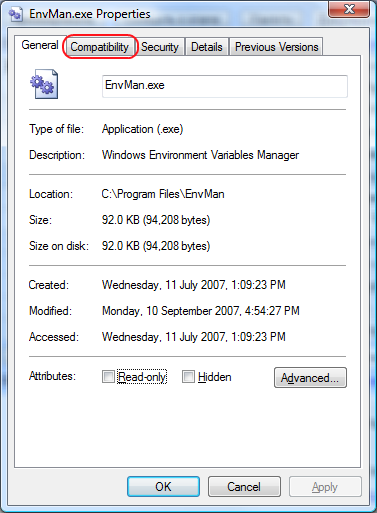
Select compatibility tab and check "Run this program as an Administrator" check box.

If you want to apply this setting to all users click on "Show settings for all users button" and check "Run this program as an Administrator" check box.

Click OK on every dialog. Now EnvMan.exe will have all the rights to save environment variables. This applies to all versions of the EnvMan.